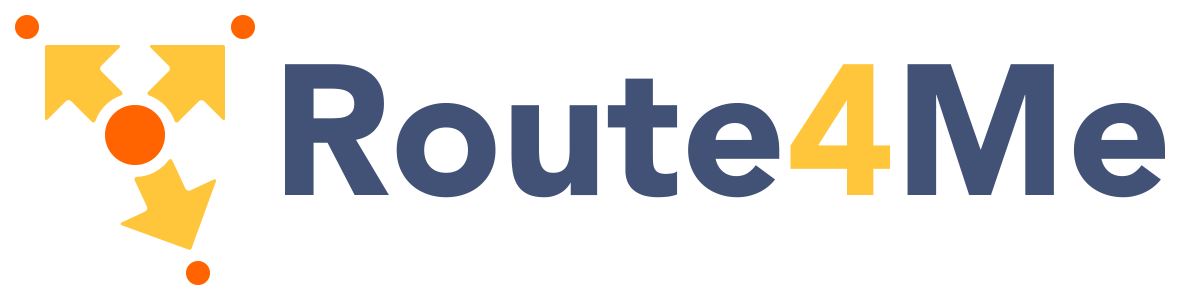Introduction
Waves is an external library that we've included in Materialize to allow us to create the ink effect outlined in Material Design.
WaveApplying Waves
The waves effect can be applied to any element. To put the waves effect on buttons, you just have to put the class waves-effect on to the buttons. If you want the waves effect to be white instead, add both waves-effect waves-light as classes.
<a class="waves-effect waves-light btn-large" href="#">Wave</a>
Customization
There are several ways to customize waves, you can either use pre-created classes, or you can define your own color by creating a new class.
Available Colors
To use these, just add the corresponding class to your button. Play around with changing the background color of butons and the waves effect to create something cool!
<a href="#!" class="btn waves-effect waves-teal">Send</a>
Custom Colors
If the color you want is not already available, you can easily make your own waves color by creating a custom CSS class. Take a look at the example below where we add a waves brown effect.
/*
When creating your CSS selector,
change "brown" to something of your choosing
*/
.waves-effect.waves-brown .waves-ripple {
/* The alpha value allows the text and background color
of the button to still show through. */
background-color: rgba(121, 85, 72, 0.65);
}
Circle
If you want waves to form to a non rectangular shape, there is an option for circular waves. Just add the waves-circle in addition to waves-effect.