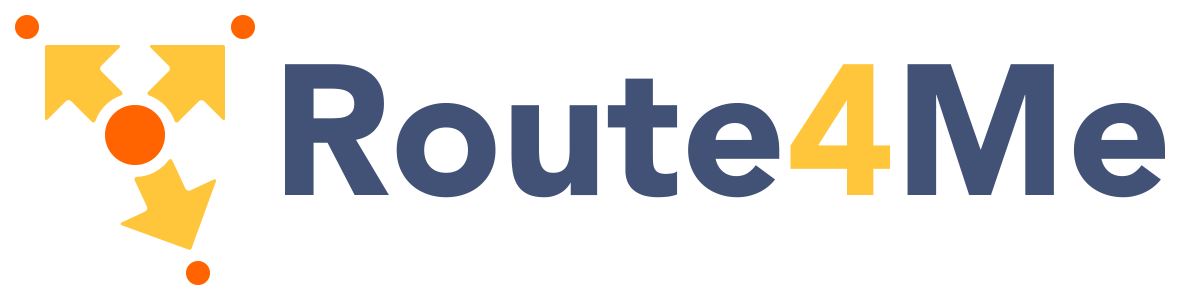Our Carousel is a robust and versatile component that can be an image slider, to an item carousel, to an onboarding experience. It is touch enabled making it especially smooth to use on mobile.
Note: This is also touch compatible! Try swiping with your finger to scroll through the carousel.
<div class="carousel">
<a class="carousel-item" href="#one!"><img src="https://lorempixel.com/250/250/nature/1"></a>
<a class="carousel-item" href="#two!"><img src="https://lorempixel.com/250/250/nature/2"></a>
<a class="carousel-item" href="#three!"><img src="https://lorempixel.com/250/250/nature/3"></a>
<a class="carousel-item" href="#four!"><img src="https://lorempixel.com/250/250/nature/4"></a>
<a class="carousel-item" href="#five!"><img src="https://lorempixel.com/250/250/nature/5"></a>
</div>
Initialization
document.addEventListener('DOMContentLoaded', function() {
var elems = document.querySelectorAll('.carousel');
var instances = M.Carousel.init(elems, options);
});
// Or with jQuery
$(document).ready(function(){
$('.carousel').carousel();
});
Options
| Name | Type | Default | Description |
|---|---|---|---|
| duration | Number | 200 | Transition duration in milliseconds. |
| dist | Number | -100 | Perspective zoom. If 0, all items are the same size. |
| shift | Number | 0 | Set the spacing of the center item. |
| padding | Number | 0 | Set the padding between non center items. |
| numVisible | Number | 5 | Set the number of visible items. |
| fullWidth | Boolean | false | Make the carousel a full width slider like the second example. |
| indicators | Boolean | false | Set to true to show indicators. |
| noWrap | Boolean | false | Don't wrap around and cycle through items. |
| onCycleTo | Function | null | Callback for when a new slide is cycled to. |
Methods
Because jQuery is no longer a dependency, all the methods are called on the plugin instance. You can get the plugin instance like this:
var instance = M.Carousel.getInstance(elem); /* jQuery Method Calls You can still use the old jQuery plugin method calls. But you won't be able to access instance properties. $('.carousel').carousel('methodName'); $('.carousel').carousel('methodName', paramName); */
.next();
Move carousel to next slide or go forward a given amount of slides.
Arguments
Integer (optional): How many times the carousel slides.
instance.next();
instance.next(3); // Move next n times.
.prev();
Move carousel to previous slide or go back a given amount of slides.
Arguments
Integer (optional): How many times the carousel slides.
instance.prev();
instance.prev(3); // Move previous n times.
.set();
Move carousel to nth slide
Arguments
Integer: Index of slide.
instance.set();
instance.set(3); // Set to nth slide.
.destroy();
Destroy plugin instance and teardown
instance.destroy();
Properties
| Name | Type | Description |
|---|---|---|
| el | Element | The DOM element the plugin was initialized with. |
| options | Object | The options the instance was initialized with. |
| pressed | Boolean | If the carousel is being clicked or tapped. |
| dragged | Boolean | If the carousel is currently being dragged. |
| center | Number | The index of the center carousel item. |
Full Width Slider
Our carousel has a full width option that makes it into a simple and elegant image carousel. You can also have indicators that show up on the bottom of the slider.
Note: This is also touch compatible! Try swiping with your finger to scroll through the carousel.
<div class="carousel carousel-slider">
<a class="carousel-item" href="#one!"><img src="https://lorempixel.com/800/400/food/1"></a>
<a class="carousel-item" href="#two!"><img src="https://lorempixel.com/800/400/food/2"></a>
<a class="carousel-item" href="#three!"><img src="https://lorempixel.com/800/400/food/3"></a>
<a class="carousel-item" href="#four!"><img src="https://lorempixel.com/800/400/food/4"></a>
</div>
var instance = M.Carousel.init({
fullWidth: true
});
// Or with jQuery
$('.carousel.carousel-slider').carousel({
fullWidth: true
});
Special Options
The carousel doesn't only support images but also allows you to make content carousels. You can add fixed items to
your carousel by adding a div with the class
carousel-fixed-item and adding your fixed content in there.
Note: This is also touch compatible! Try swiping with your finger to scroll through the carousel.
<div class="carousel carousel-slider center">
<div class="carousel-fixed-item center">
<a class="btn waves-effect white grey-text darken-text-2">button</a>
</div>
<div class="carousel-item red white-text" href="#one!">
<h2>First Panel</h2>
<p class="white-text">This is your first panel</p>
</div>
<div class="carousel-item amber white-text" href="#two!">
<h2>Second Panel</h2>
<p class="white-text">This is your second panel</p>
</div>
<div class="carousel-item green white-text" href="#three!">
<h2>Third Panel</h2>
<p class="white-text">This is your third panel</p>
</div>
<div class="carousel-item blue white-text" href="#four!">
<h2>Fourth Panel</h2>
<p class="white-text">This is your fourth panel</p>
</div>
</div>
var instance = M.Carousel.init({
fullWidth: true,
indicators: true
});
// Or with jQuery
$('.carousel.carousel-slider').carousel({
fullWidth: true,
indicators: true
});