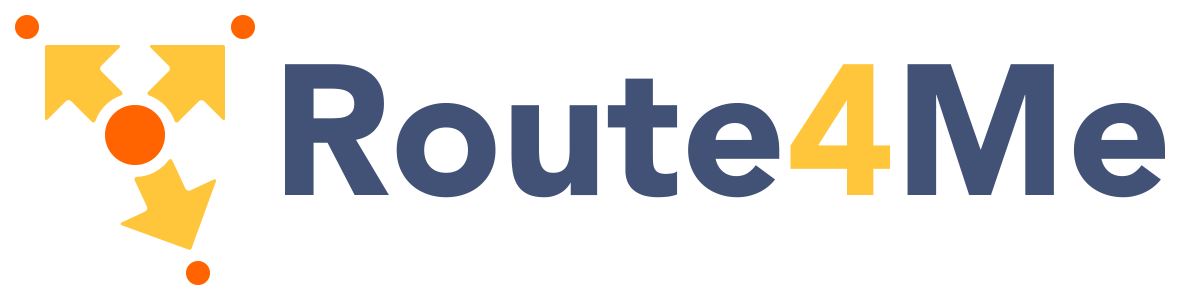If you want a fixed floating action button, you can add multiple actions that will appear on hover. Our demo is in the bottom righthand corner of the page.
<div class="fixed-action-btn">
<a class="btn-floating btn-large red">
<i class="large material-icons">mode_edit</i>
</a>
<ul>
<li><a class="btn-floating red"><i class="material-icons">insert_chart</i></a></li>
<li><a class="btn-floating yellow darken-1"><i class="material-icons">format_quote</i></a></li>
<li><a class="btn-floating green"><i class="material-icons">publish</i></a></li>
<li><a class="btn-floating blue"><i class="material-icons">attach_file</i></a></li>
</ul>
</div>
Initialization
document.addEventListener('DOMContentLoaded', function() {
var elems = document.querySelectorAll('.fixed-action-btn');
var instances = M.FloatingActionButton.init(elems, options);
});
// Or with jQuery
$(document).ready(function(){
$('.fixed-action-btn').floatingActionButton();
});
document.addEventListener('DOMContentLoaded', function() {
var elems = document.querySelectorAll('.fixed-action-btn');
var instances = M.FloatingActionButton.init(elems, options);
});
// Or with jQuery
$(document).ready(function(){
$('.fixed-action-btn').floatingActionButton();
});
Options
| Name | Type | Default | Description |
|---|---|---|---|
| direction | String | 'top' | Direction FAB menu opens. Can be 'top', 'right', 'buttom', 'left' |
| hoverEnabled | Boolean | true | If true, FAB menu will open on hover instead of click |
| toolbarEnabled | Boolean | false | Enable transit the FAB into a toolbar on click |
Methods
Because jQuery is no longer a dependency, all the methods are called on the plugin instance. You can get the plugin instance like this:
var instance = M.FloatingActionButton.getInstance(elem); /* jQuery Method Calls You can still use the old jQuery plugin method calls. But you won't be able to access instance properties. $('.fixed-action-btn').floatingActionButton('methodName'); $('.fixed-action-btn').floatingActionButton('methodName', paramName); */
.open();
Opens FAB.
instance.open();
.close();
Closes FAB.
instance.close();
.destroy();
Destroy plugin instance and teardown
instance.destroy();
Properties
| Name | Type | Description |
|---|---|---|
| el | Element | The DOM element the plugin was initialized with. |
| options | Object | The options the instance was initialized with. |
| isOpen | Boolean | Describes open/close state of the FAB. |
Horizontal FAB
Creating a horizontal FAB is easy! Just set the direction option.
document.addEventListener('DOMContentLoaded', function() {
var elems = document.querySelectorAll('.fixed-action-btn');
var instances = M.FloatingActionButton.init(elems, {
direction: 'left'
});
});
Click-only FAB
If you want to disable the hover behaviour, and instead toggle the FAB menu when the user clicks on the large button
(works great on mobile!), just add the
click-to-toggle class to the FAB.
document.addEventListener('DOMContentLoaded', function() {
var elems = document.querySelectorAll('.fixed-action-btn');
var instances = M.FloatingActionButton.init(elems, {
direction: 'left',
hoverEnabled: false
});
});
FAB to Toolbar
Instead of displaying individual button options, you can transition your FAB into a toolbar on click. Just add the
toolbar class to the FAB.
document.addEventListener('DOMContentLoaded', function() {
var elems = document.querySelectorAll('.fixed-action-btn');
var instances = M.FloatingActionButton.init(elems, {
toolbarEnabled: true
});
});
// Or with jQuery
$('.fixed-action-btn').floatingActionButton({
toolbarEnabled: true
});