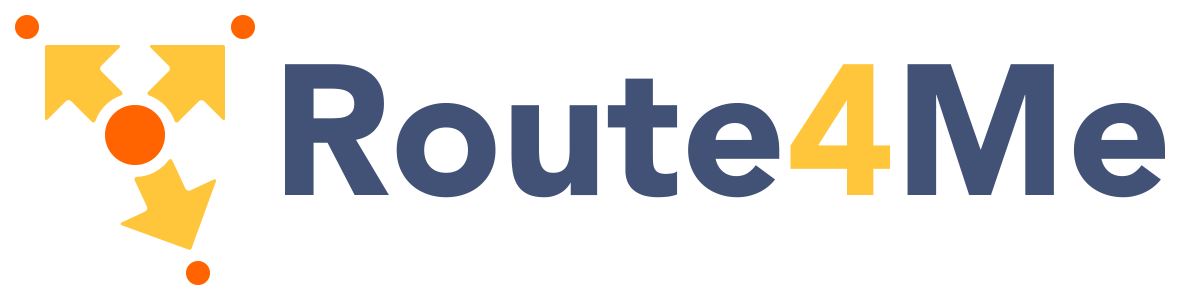We are using a standard 12 column fluid responsive grid system. The grid helps you layout your page in an ordered, easy fashion.
Container
The container class is not strictly part of the grid but is important in laying out content. It allows you to center your page content. The container class is set to ~70% of the window width. It helps you center and contain your page content. We use the container to contain our body content.
Demo
Try the button below to see what the page looks like without containers.
Turn off ContainersTo add a container just put your content inside a <div> tag with a container class. Here's an example of how your page might be set up.
<body>
<div class="container">
<!-- Page Content goes here -->
</div>
</body>
Introduction
Take a look at this section to quickly understand how the grid works!
12 Columns
Our standard grid has 12 columns. No matter the size of the browser, each of these columns will always have an equal width.
To get a feel of how the grid is used in HTML, take a look at the code below which will produce a similar result to the one above.
<div class="row">
<div class="col s1">1</div>
<div class="col s1">2</div>
<div class="col s1">3</div>
<div class="col s1">4</div>
<div class="col s1">5</div>
<div class="col s1">6</div>
<div class="col s1">7</div>
<div class="col s1">8</div>
<div class="col s1">9</div>
<div class="col s1">10</div>
<div class="col s1">11</div>
<div class="col s1">12</div>
</div>
Note: For now, just know that the s1 stands for small-1 which in plain English means "1 column on small screens".
Columns live inside Rows
Remember when you are creating your layout that all columns must be contained inside a row and that you must add the col class to your inner divs to make them into columns
<div class="row">
<div class="col s12">This div is 12-columns wide on all screen sizes</div>
<div class="col s6">6-columns (one-half)</div>
<div class="col s6">6-columns (one-half)</div>
</div>
Offsets
To offset, simply add offset-s2 to the class where s signifies the screen class-prefix (s = small, m = medium, l = large) and the number after is the number of columns you want to offset by.
<div class="row">
<div class="col s12"><span class="flow-text">This div is 12-columns wide on all screen sizes</span></div>
<div class="col s6 offset-s6"><span class="flow-text">6-columns (offset-by-6)</span></div>
</div>
Push and Pull
You can easily change the order of your columns with push and pull. Simply add push-s2 or pull-s2 to the class where s signifies the screen class-prefix (s = small, m = medium, l = large) and the number after is the number of columns you want to push or pull by.
<div class="row">
<div class="col s7 push-s5"><span class="flow-text">This div is 7-columns wide on pushed to the right by 5-columns.</span></div>
<div class="col s5 pull-s7"><span class="flow-text">5-columns wide pulled to the left by 7-columns.</span></div>
</div>
Creating Layouts
Here we will show you how to create some commonly used layouts with our grid system. Hopefully these will get you more comfortable with laying out elements. To keep these demos simple, the ones here will not be responsive.
Section
The section class is used for simple top and bottom padding. Just add the section class to your div's containing large blocks of content.
Divider
Dividers are 1 pixel lines that help break up your content. Just add the divider to a div in between your content.
Example Sections and Dividers
Section 1
Stuff
Section 2
Stuff
Section 3
Stuff
<div class="divider"></div>
<div class="section">
<h5>Section 1</h5>
<p>Stuff</p>
</div>
<div class="divider"></div>
<div class="section">
<h5>Section 2</h5>
<p>Stuff</p>
</div>
<div class="divider"></div>
<div class="section">
<h5>Section 3</h5>
<p>Stuff</p>
</div>
Example Promotion Table
If we want 3 divs that are equal size, we define the divs with a width of 4-columns, as 4+4+4 nicely adds up to 12. Inside those divs, we can put our content. Take our front page content for example. We've modified it slightly for the sake of this example.
Speeds up development
We did most of the heavy lifting for you to provide a default stylings that incorporate our custom components.
User Experience Focused
By utilizing elements and principles of Material Design, we were able to create a framework that focuses on User Experience.
Easy to work with
We have provided detailed documentation as well as specific code examples to help new users get started.
<div class="row">
<div class="col s4">
<!-- Promo Content 1 goes here -->
</div>
<div class="col s4">
<!-- Promo Content 2 goes here -->
</div>
<div class="col s4">
<!-- Promo Content 3 goes here -->
</div>
</div>
Example Side Navigation Layout
You can see how easy it is to create layouts using the grid system. Just remember to make sure your column numbers add up to 12 for an even layout.
<!-- Navbar goes here -->
<!-- Page Layout here -->
<div class="row">
<div class="col s3">
<!-- Grey navigation panel -->
</div>
<div class="col s9">
<!-- Teal page content -->
</div>
</div>
Creating Responsive Layouts
Above we showed you how to layout elements using our grid system. Now we'll show you how to design your layouts so that they look great on all screen sizes.
Screen Sizes
| Mobile Devices <= 600px |
Tablet Devices > 600px |
Desktop Devices > 992px |
Large Desktop Devices > 1200px |
|
|---|---|---|---|---|
| Class Prefix | .s |
.m |
.l |
.xl |
| Container Width | 90% | 85% | 70% | 70% |
| Number of Columns | 12 | 12 | 12 | 12 |
Adding Responsiveness
In the previous examples, we only defined the size for small screens using "col s12". This is fine if we want a fixed layout since the rules propagate upwards. By just saying s12, we are essentially saying "col s12 m12 l12". But by explicitly defining the size we can make our website more responsive.
<div class="row">
<div class="grid-example col s12"><span class="flow-text">I am always full-width (col s12)</span></div>
<div class="grid-example col s12 m6"><span class="flow-text">I am full-width on mobile (col s12 m6)</span></div>
</div>
Responsive Side Navigation Layout
In this example below, we take the same layout from above, but we make it responsive by defining how many columns the div should take up on each screen size. Try resizing your browser and watch the layout change below.
<!-- Navbar goes here -->
<!-- Page Layout here -->
<div class="row">
<div class="col s12 m4 l3"> <!-- Note that "m4 l3" was added -->
<!-- Grey navigation panel
This content will be:
3-columns-wide on large screens,
4-columns-wide on medium screens,
12-columns-wide on small screens -->
</div>
<div class="col s12 m8 l9"> <!-- Note that "m8 l9" was added -->
<!-- Teal page content
This content will be:
9-columns-wide on large screens,
8-columns-wide on medium screens,
12-columns-wide on small screens -->
</div>
</div>
More Responsive Grid Examples
<div class="row">
<div class="col s12"><p>s12</p></div>
<div class="col s12 m4 l2"><p>s12 m4</p></div>
<div class="col s12 m4 l8"><p>s12 m4</p></div>
<div class="col s12 m4 l2"><p>s12 m4</p></div>
</div>
<div class="row">
<div class="col s12 m6 l3"><p>s12 m6 l3</p></div>
<div class="col s12 m6 l3"><p>s12 m6 l3</p></div>
<div class="col s12 m6 l3"><p>s12 m6 l3</p></div>
<div class="col s12 m6 l3"><p>s12 m6 l3</p></div>
</div>