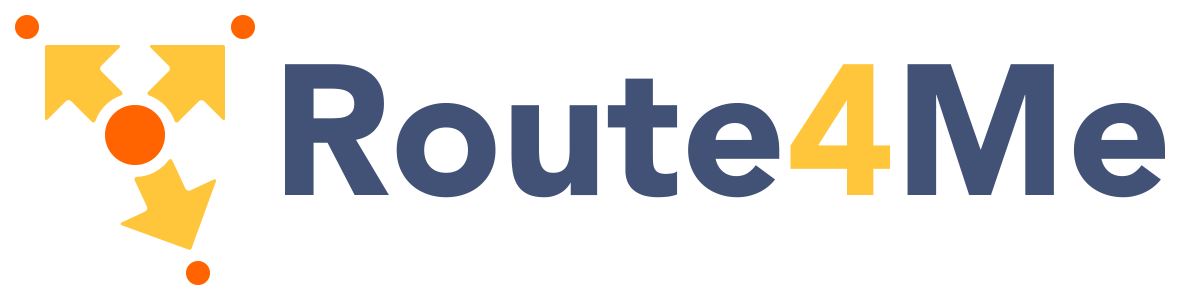There are 3 main button types described in material design. The raised button is a standard button that signify actions and seek to give depth to a mostly flat page. The floating circular action button is meant for very important functions. Flat buttons are usually used within elements that already have depth like cards or modals.
Raised
button cloudbutton cloudbutton
<a class="waves-effect waves-light btn">button</a>
<a class="waves-effect waves-light btn"><i class="material-icons left">cloud</i>button</a>
<a class="waves-effect waves-light btn"><i class="material-icons right">cloud</i>button</a>
Floating
add
<a class="btn-floating btn-large waves-effect waves-light red"><i class="material-icons">add</i></a>
Floating Action Button
See the documentation on this page
Flat
Flat buttons are used to reduce excessive layering. For example, flat buttons are usually used for actions within a card or modal so there aren't too many overlapping shadows.
Button
<a class="waves-effect waves-teal btn-flat">Button</a>
Submit Button
When you use a button to submit a form, instead of using a input tag, use a button tag with a type submit
<button class="btn waves-effect waves-light" type="submit" name="action">Submit
<i class="material-icons right">send</i>
</button>
Large
This button has a larger height for buttons that need more attention.
Button cloudbutton cloudbutton
<a class="waves-effect waves-light btn-large">Button</a>
<a class="waves-effect waves-light btn-large"><i class="material-icons left">cloud</i>button</a>
<a class="waves-effect waves-light btn-large"><i class="material-icons right">cloud</i>button</a>
Small
When mouse and keyboard are the primary input methods, this smaller button is useful for denser UI layouts.
Button cloudbutton cloudbutton
<a class="waves-effect waves-light btn-small">Button</a>
<a class="waves-effect waves-light btn-small"><i class="material-icons left">cloud</i>button</a>
<a class="waves-effect waves-light btn-small"><i class="material-icons right">cloud</i>button</a>