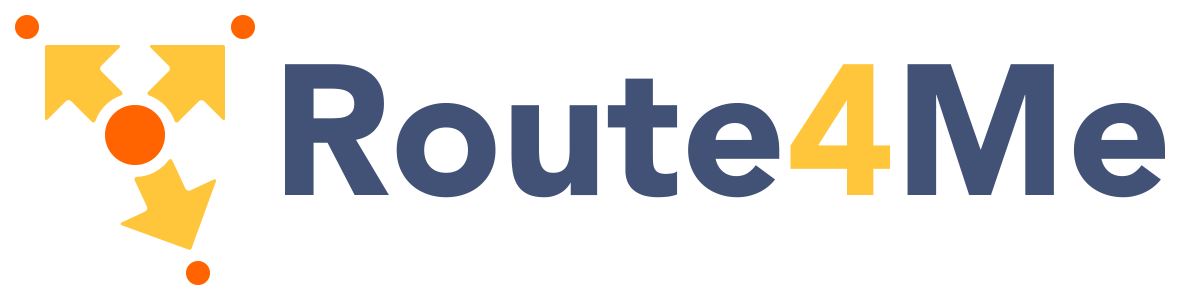Select allows user input through specified options. Make sure you wrap it in a
.input-field for proper alignment with other text fields. Remember that this is a jQuery plugin so make sure you
initialize this in your document ready.
<div class="input-field col s12">
<select>
<option value="" disabled selected>Choose your option</option>
<option value="1">Option 1</option>
<option value="2">Option 2</option>
<option value="3">Option 3</option>
</select>
<label>Materialize Select</label>
</div>
<div class="input-field col s12">
<select multiple>
<option value="" disabled selected>Choose your option</option>
<option value="1">Option 1</option>
<option value="2">Option 2</option>
<option value="3">Option 3</option>
</select>
<label>Materialize Multiple Select</label>
</div>
<div class="input-field col s12">
<select>
<optgroup label="team 1">
<option value="1">Option 1</option>
<option value="2">Option 2</option>
</optgroup>
<optgroup label="team 2">
<option value="3">Option 3</option>
<option value="4">Option 4</option>
</optgroup>
</select>
<label>Optgroups</label>
</div>
<div class="input-field col s12 m6">
<select class="icons">
<option value="" disabled selected>Choose your option</option>
<option value="" data-icon="images/sample-1.jpg">example 1</option>
<option value="" data-icon="images/office.jpg">example 2</option>
<option value="" data-icon="images/yuna.jpg">example 3</option>
</select>
<label>Images in select</label>
</div>
<div class="input-field col s12 m6">
<select class="icons">
<option value="" disabled selected>Choose your option</option>
<option value="" data-icon="images/sample-1.jpg" class="left">example 1</option>
<option value="" data-icon="images/office.jpg" class="left">example 2</option>
<option value="" data-icon="images/yuna.jpg" class="left">example 3</option>
</select>
<label>Images in select</label>
</div>
<label>Browser Select</label>
<select class="browser-default">
<option value="" disabled selected>Choose your option</option>
<option value="1">Option 1</option>
<option value="2">Option 2</option>
<option value="3">Option 3</option>
</select>
Initialization
You must initialize the select element as shown below. In addition, you will need a separate call for any dynamically generated select elements your page generates.
document.addEventListener('DOMContentLoaded', function() {
var elems = document.querySelectorAll('select');
var instances = M.FormSelect.init(elems, options);
});
// Or with jQuery
$(document).ready(function(){
$('select').formSelect();
});
Options
| Name | Type | Default | Description |
|---|---|---|---|
| classes | String | '' | Classes to be added to the select wrapper element. |
| dropdownOptions | Object | {} | Pass options object to select dropdown initialization. |
Methods
Because jQuery is no longer a dependency, all the methods are called on the plugin instance. You can get the plugin instance like this:
var instance = M.FormSelect.getInstance(elem); /* jQuery Method Calls You can still use the old jQuery plugin method calls. But you won't be able to access instance properties. $('select').formSelect('methodName'); $('select').formSelect('methodName', paramName); */
.getSelectedValues();
Get selected values in an array.
Return Value
Array: Array of selected values.
instance.getSelectedValues();
.destroy();
Destroy plugin instance and teardown
instance.destroy();
Properties
| Name | Type | Description |
|---|---|---|
| el | Element | The DOM element the plugin was initialized with. |
| options | Object | The options the instance was initialized with. |
| isMultiple | Boolean | If this is a multiple select. |
| wrapper | Element | The select wrapper element. |
| dropdownOptions | Element | Dropdown UL element. |
| input | Element | Text input that shows current selected option. |
| dropdown | Dropdown | Instance of the dropdown plugin for this select. |
Disabled Styles
You can also add
disabled to the select element to make the whole thing disabled. Or if you add
disabled to the options, the individual options will be unselectable.
<div class="input-field">
<select disabled>
<option value="" disabled selected>Choose your option</option>
<option value="1">Option 1</option>
<option value="2">Option 2</option>
<option value="3">Option 3</option>
</select>
<label>Materialize Disabled</label>
</div>
<label>Browser Disabled</label>
<select class="browser-default" disabled>
<option value="" disabled selected>Choose your option</option>
<option value="1">Option 1</option>
<option value="2">Option 2</option>
<option value="3">Option 3</option>
</select>